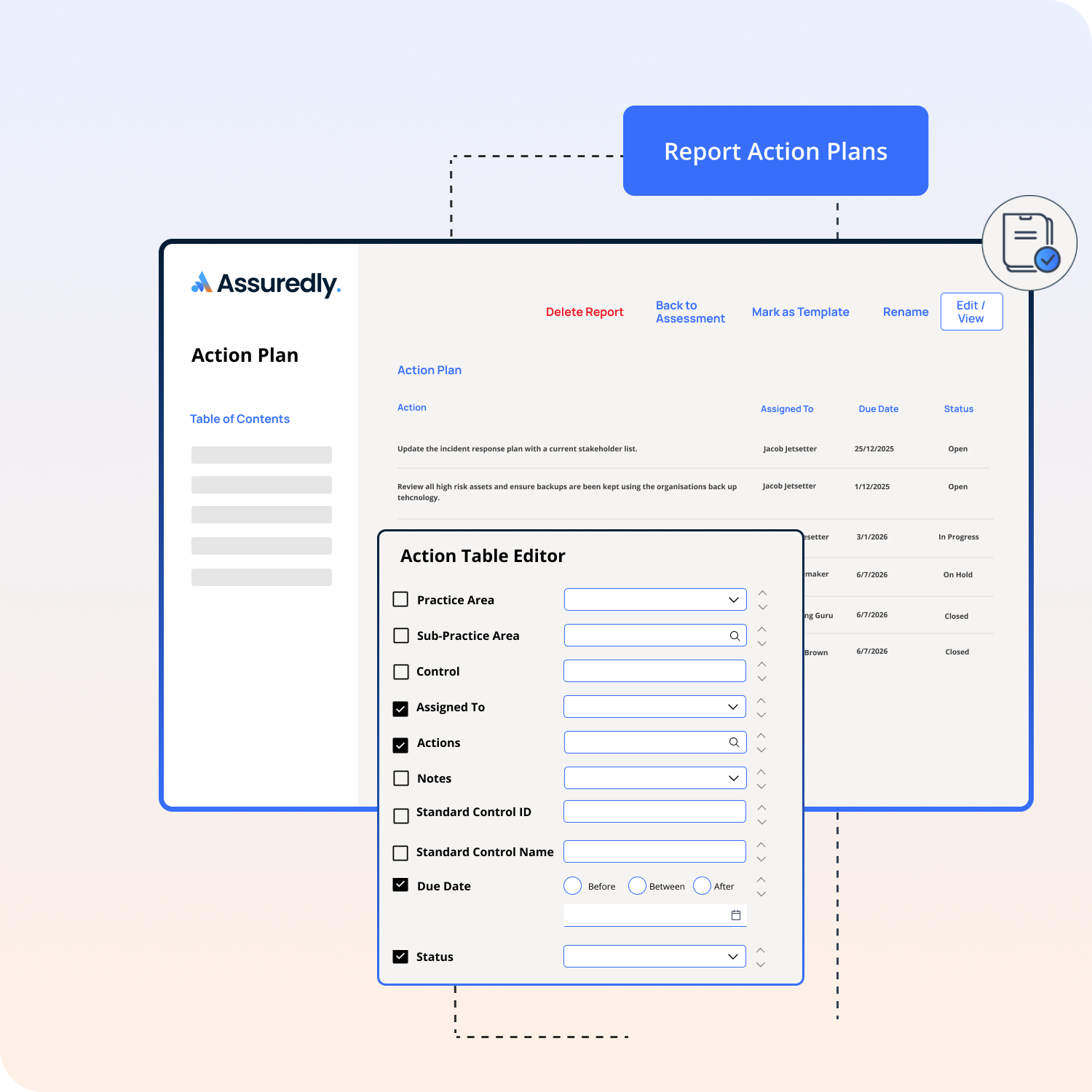Reporting Actions During an assessment you will likely have come across controls you need to take action on. To manage these you may accept the suggested actions or created your own custom actions.
Read more about creating custom actions.
Report Actions Plans Select Add a Section / Actions Select Add a Table Item Select which fields you want in your table Filter the actions by one of the available filters including: Overview of filters Practice Area - Select by Practice AreaSub-Practice Area - Select Control - Filter by TextAssigned To - Select one or more people Actions - Search for actionsNotes - Select note type (read more about reporting notes )Standard Control ID - Filter by Text (This is the ID of the control in he standard you have assessed your business against)Standard Control Name - Filter by Text (This is the short name of the control in he standard you have assessed your business against)Due Date - Filter dates by Before, Between or AfterStatus - Select by Status