You may wish to share a report with:
Assuredly provides you the ability to share reports securely.
To share a report:
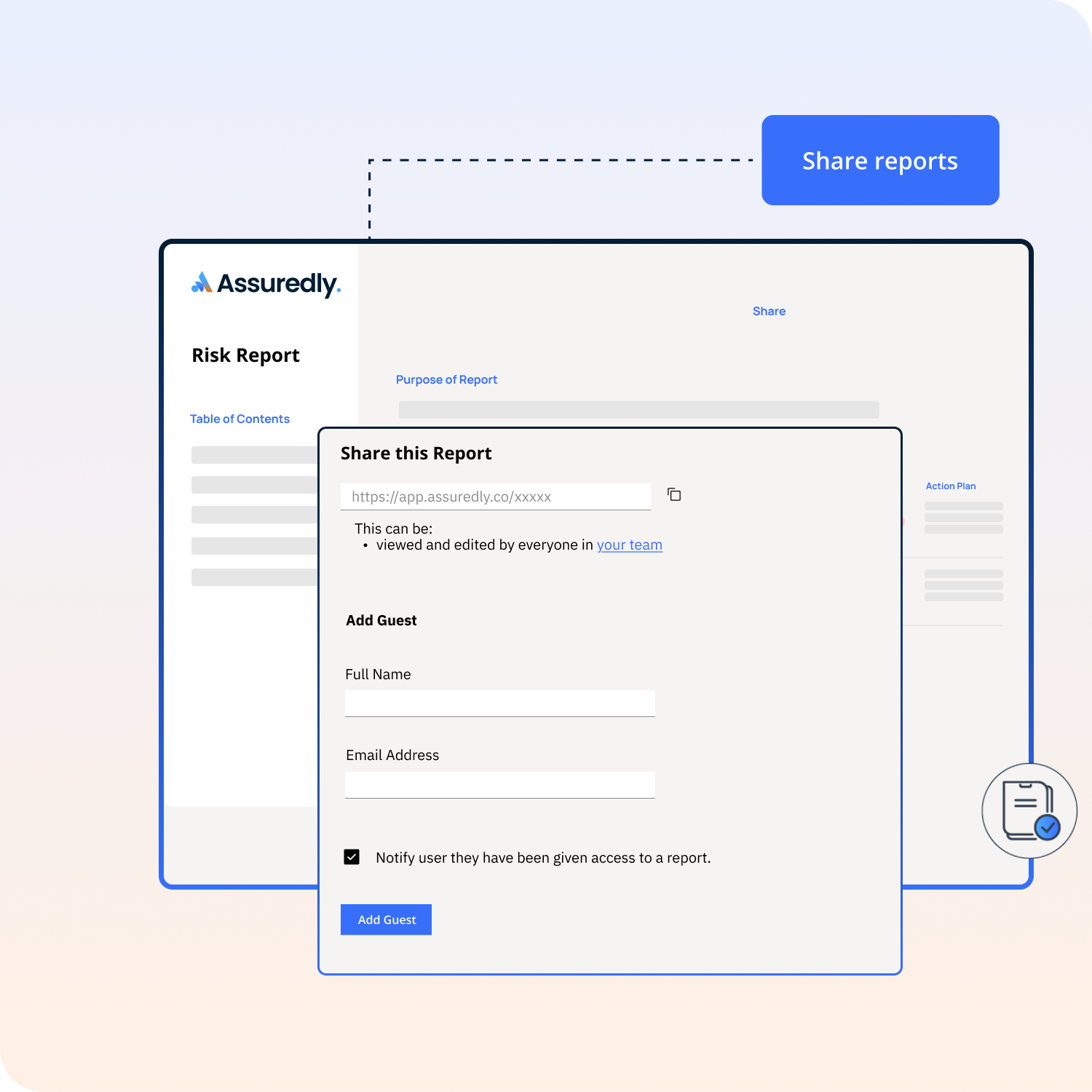
Notify Report Viewers when they are Given Access to a Report
If you wish Assuredly to send an email to the Report Viewer to let them know you given them access to a report select the checkbox.
Automated notifications
If selected Assuredly will send an email letting them know that you have given them access to a report in Assuredly and how to log in and access the report.
The notification will be sent from hello@assuredly.co with the subject line "A report has been shared with you in Assuredly"
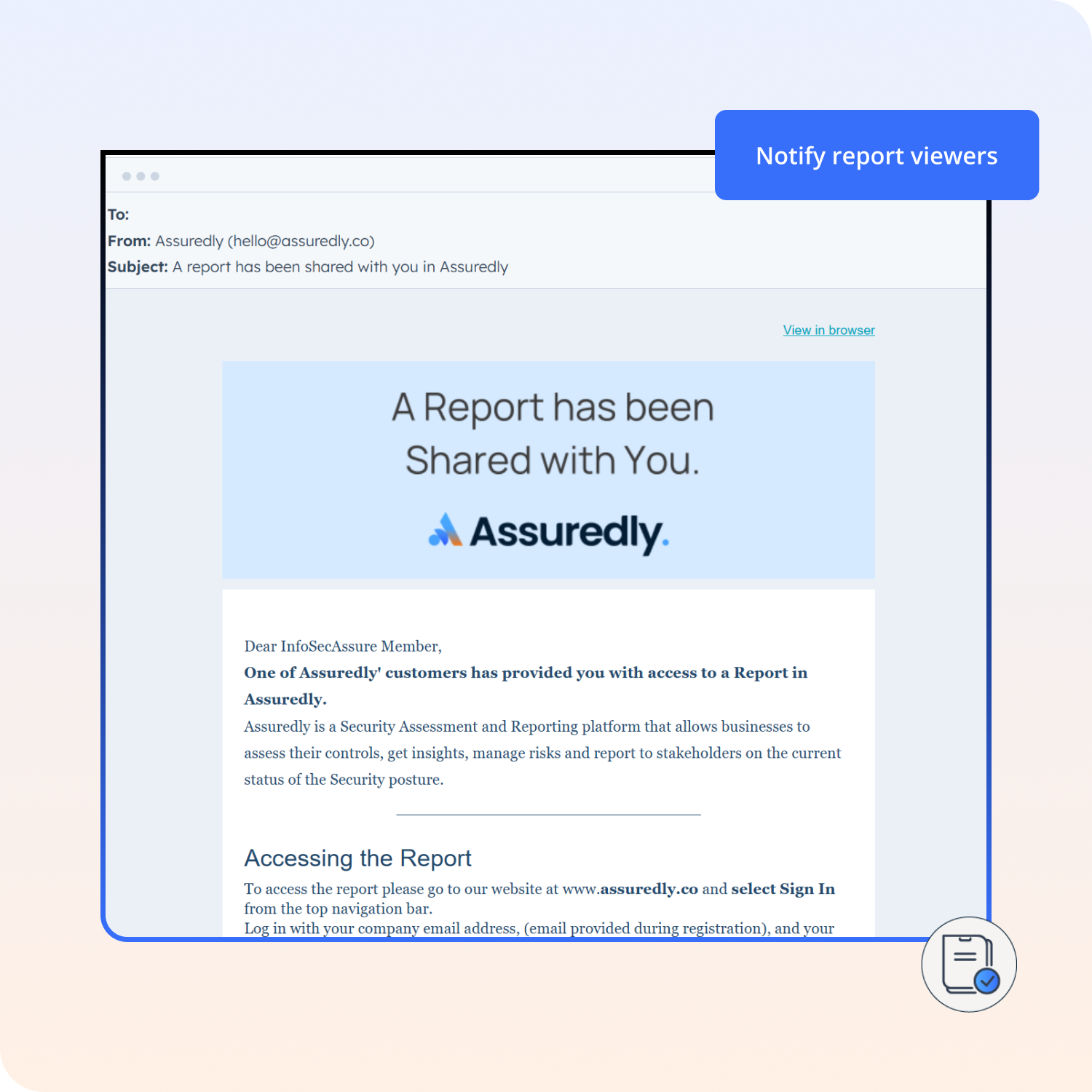
Personalise the notification
If you wish to send them a personal message instead of our automated notification please do not select the "Notify user" option.
INstead, copy the URL provided in the share report screen and send this to them with any information you wish to know before they read the report.
Remove access from a Report Viewer
There are two ways to remove a Report Viewer from having access to your report.
Remove from report
Remove report access under Team Settings
Read more about how to Manage Users.